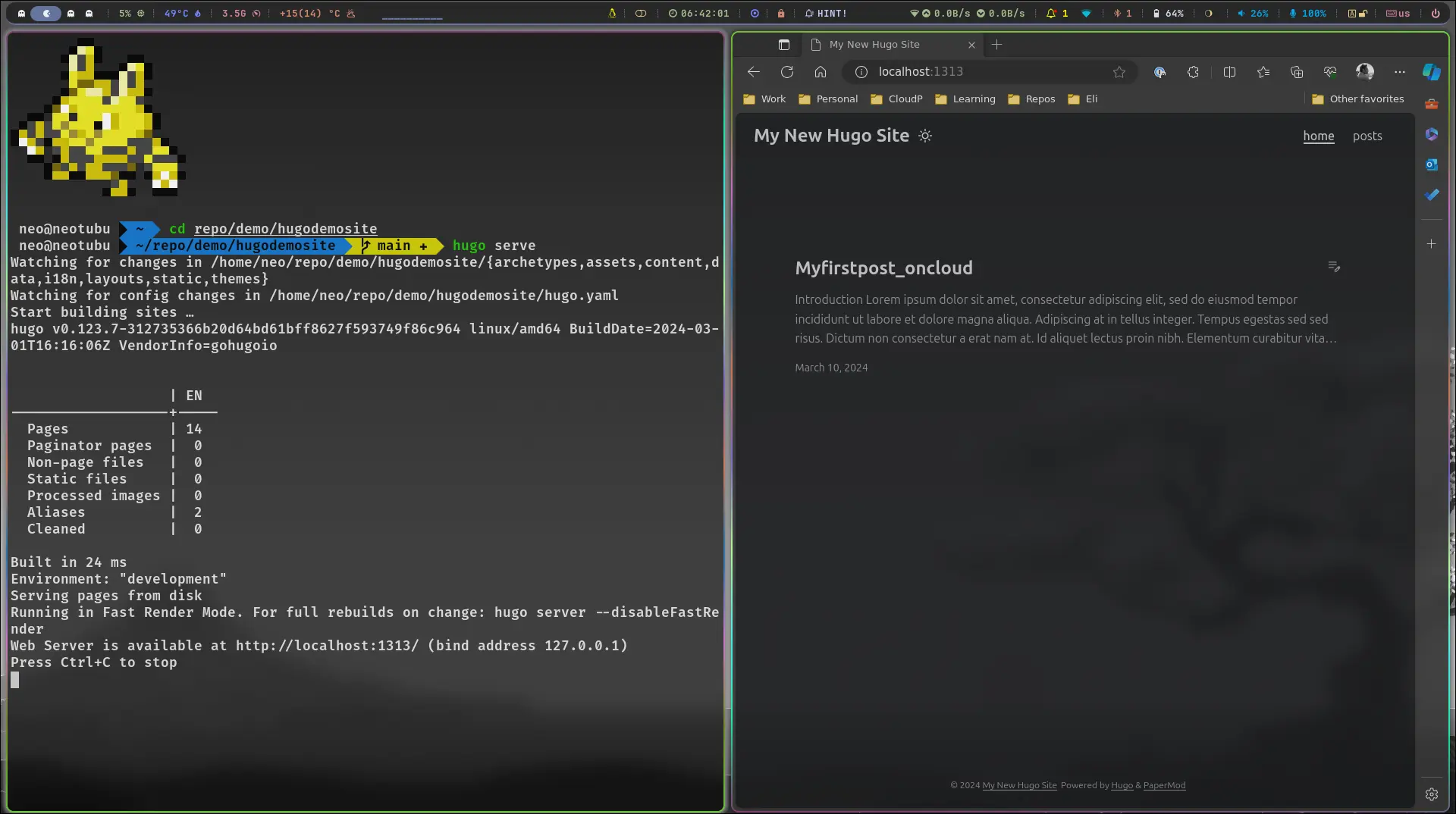Introduction
I used to be a wordpress fan. I had a lot of plugins to do a lot of things (that I thought I needed). However Static Web Sites (SWA) has made me a convert. Its simple, I can write from my fav IDE or for that matter any device and version control my posts and website configuration. I think the freedom it gives in not being dependent on 3rd party plugins - is a game changer for me personally. There are a few flavours to choose from, however today I am with Hugo. I wanted to share my experience for the past month a bit that I have spent getting it to work on Azure.
I have split this into two posts / parts.
Part 1 - Building your Hugo Website Locally
Part 2 - Publishing to Github and Azure SWA
Hugo Build Locally
Linux Deployment
Installation of Hugo on your development box can be completed in the following manner
https://github.com/gohugoio/hugo/releases \\ get the latest version of hugo wget https://github.com/gohugoio/hugo/releases/download/v0.122.0/hugo_0.122.0_linux-amd64.deb sudo dpkg - i hugo_0.122.0_linux-amd64.deb
Windows Deployment
- Installation of Hugo on your development box can be completed in the following manner
\\ Using Winget
winget install Hugo.Hugo.Extended
\\ Using Chocolate
choco install hugo-extended
Website Deployment
Post installation choose the location for hosting your files.
hugo new site MyFreshWebsite --format yaml # replace MyFreshWebsite with name of your website cd MyFreshWebsite git init git submodule add --depth=1 https://github.com/adityatelange/hugo-PaperMod.git themes/PaperMod git submodule update --init --recursive # needed when you reclone your repo (submodules may not get cloned automatically) git submodule update --remote --merge
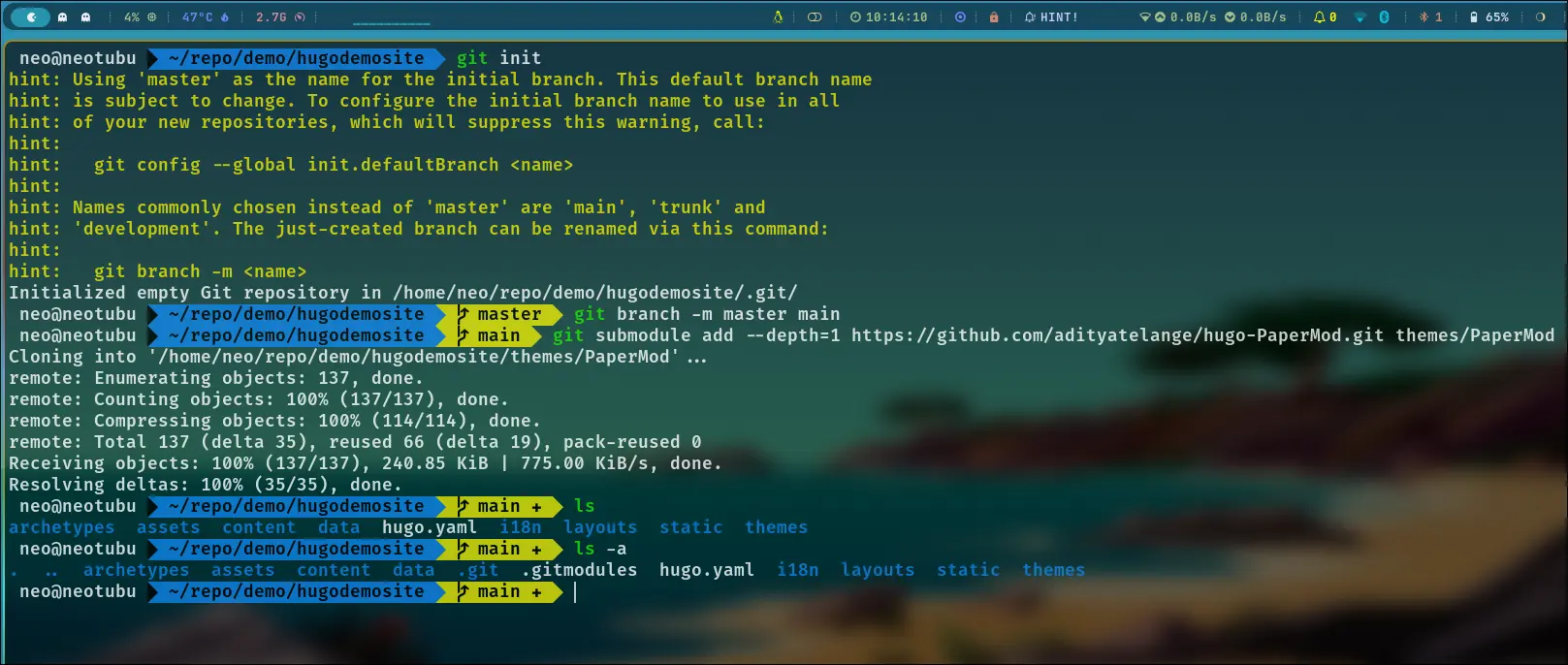
Now that you’ve got the hugo platform build within the folder, browse into it and let’s start tweaking by opening hugo.yaml on your fav editor.
baseURL: https://example.org/ languageCode: en-us title: My New Hugo Site theme: ["PaperMod"]You can now choose to run the following commands to get a feel for the website
hugo -D \\ if you have any drafts in the content - it would build those as well hugo serve \\ will server the website using localhost and a port
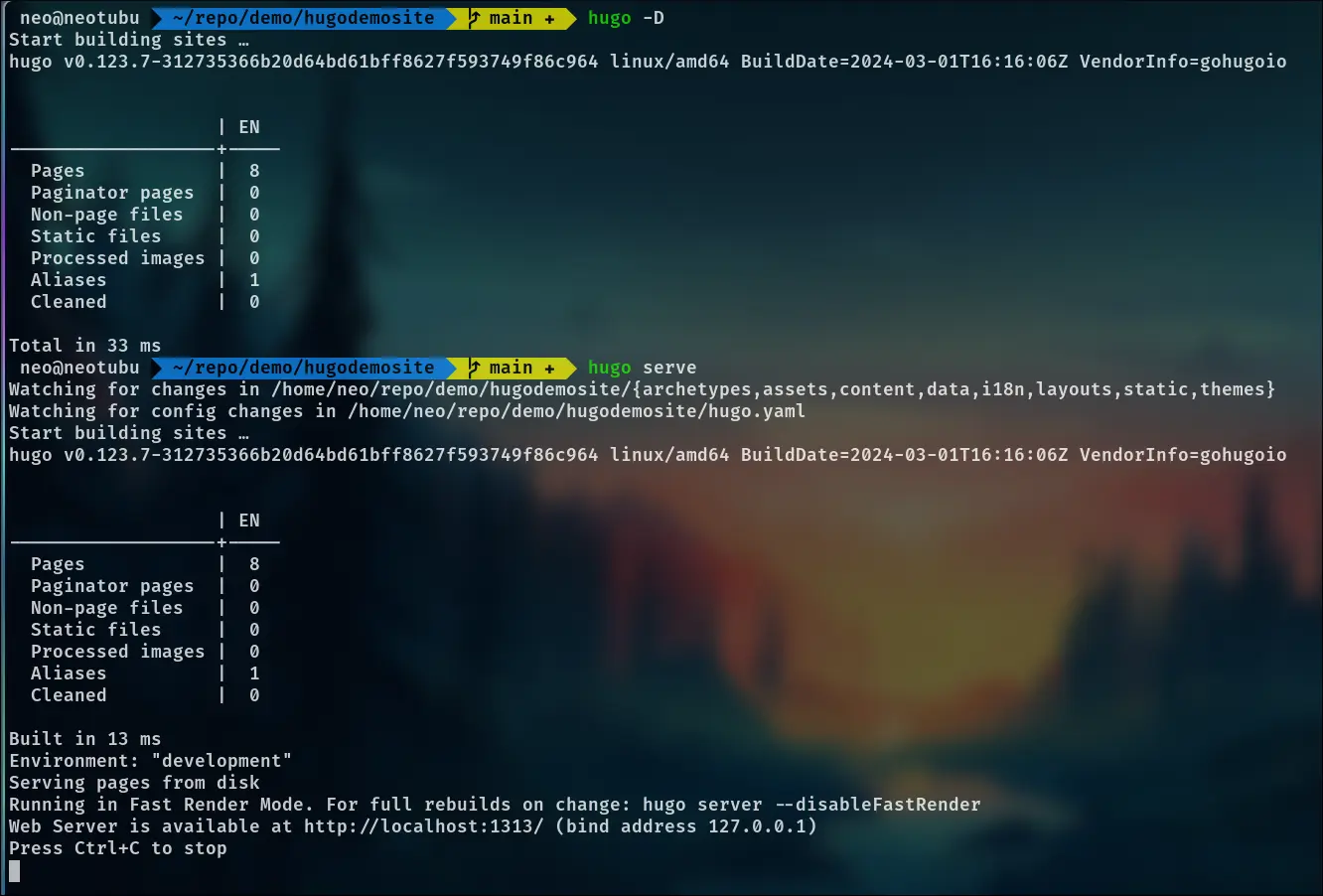
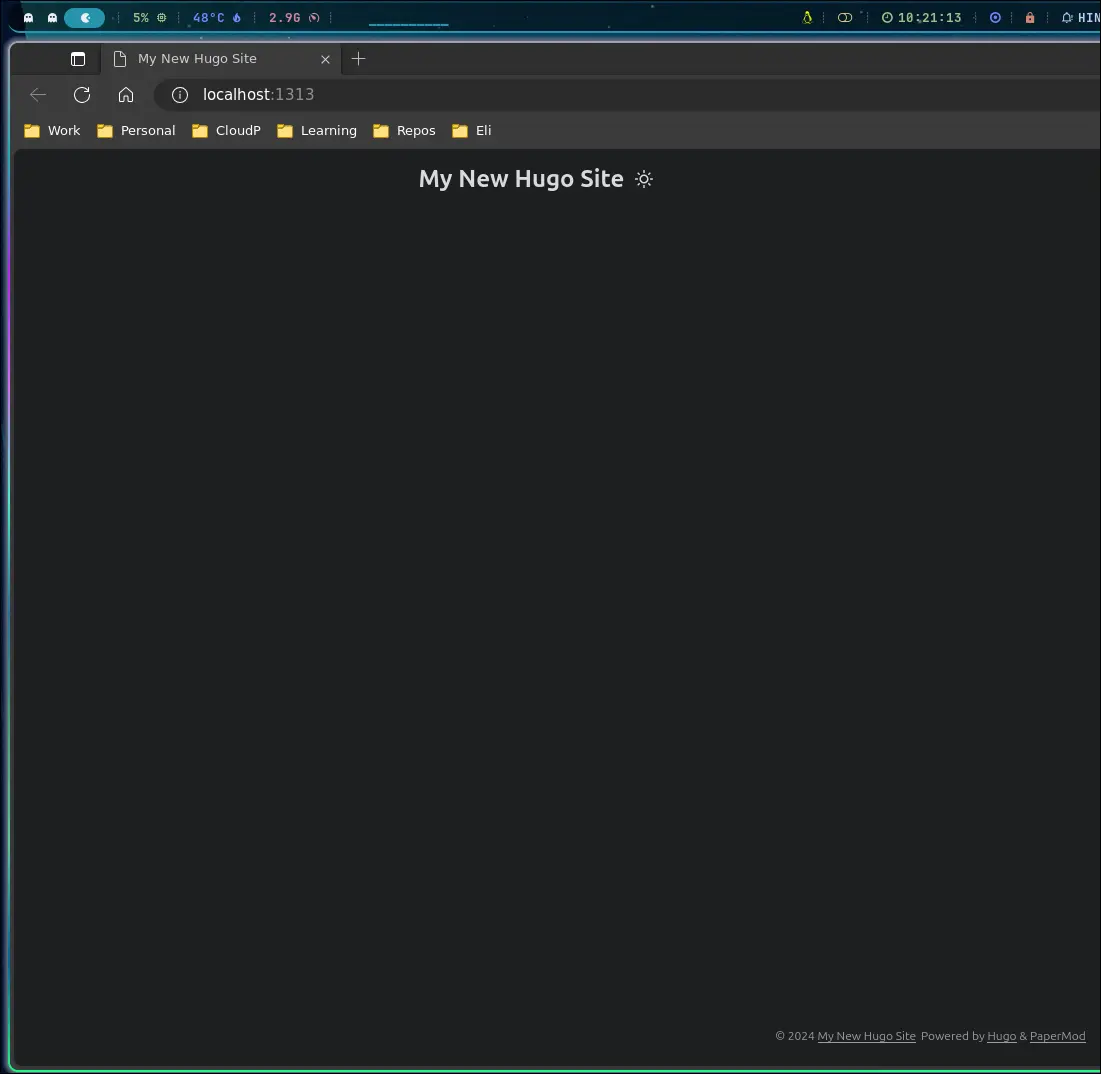
- Yay ! You have a working Hugo Website. There are plenty of Themes to choose from. Based on your requirements try a few and see which one appeals to you.
First Blog Post
- Let’s now get cracking with creating your first post. So posts are stored under the content folder within your hugo website.
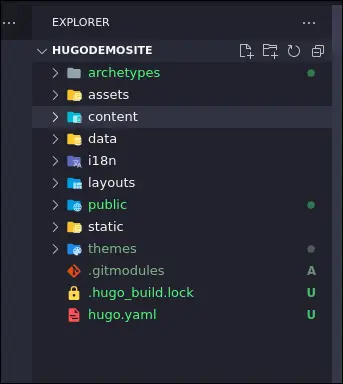
- To create your first post, using the default post template (look inside archetypes to make new ones)
hugo new posts/NameOfTheNewPost.md
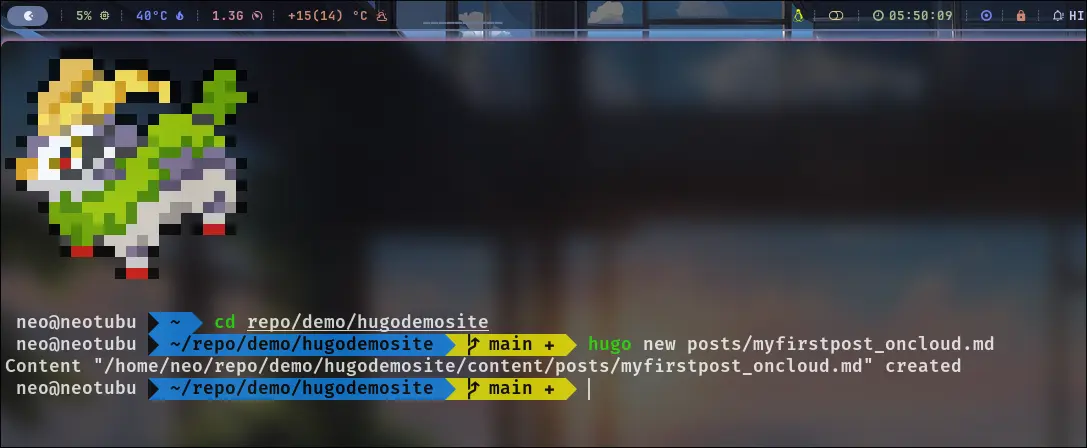
- The new post (Markdown file) will now show up within the content folder.
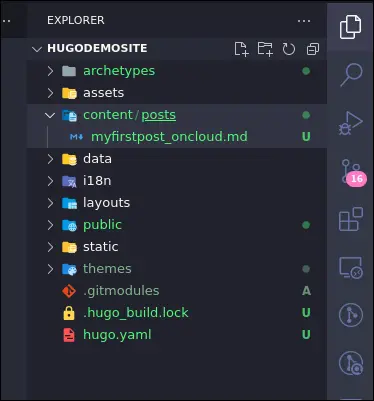
- Edit your blog post from your fav IDE

- Some small tweaks to add some navigation to our website
- Edit hugo.yaml with the following code. This is engine of your website. There is so much to tweak and get the best out of hugo from here. This is just a base config to get you going.
---
baseURL: https://example.org/
languageCode: en-us
title: My New Hugo Site
theme: ["PaperMod"]
paginate: 4
defaultContentLanguage: en
enableRobotsTXT: true
buildDrafts: true #
minify:
disableXML: true
minifyOutput: true
outputs:
home:
- HTML
- RSS
- JSON # necessary for search
menu:
main:
- identifier: home
name: home
url: /
weight: 1
- identifier: posts
name: posts
url: /posts/
weight: 3
- Let’s get a preview of our website locally, before we are ready to publish this to the world!